Mac OS X 上的刪除過程與 Microsoft Windows 上的刪除過程有很大不同。 該網站可以幫助您掌握系統維護的基礎知識,並引導您解決複雜的刪除問題。 如果您不熟悉 Mac 計算機,請利用這個機會學習新知識。 現在我們來看看如何 卸載 BitTorrent Mac 正常。
從您的 mac 中刪除不必要的應用程序 is still one of the simplest ways to speed up your device. It is where everything resides to function, consuming a portion of the hardware resources such as hard drive space and memory. So one thing is sure: having too many junks on your computer will slow it down, and they will accumulate during the operation. If you don't deal with them regularly, problems will arise.
內容:第 1 部分。 如何正確卸載 BitTorrentPart 2. How to Uninstall BitTorrent on Mac Manually第 3 部分。如何在 Mac 上自動卸載 BitTorrent部分4。 結論
第 1 部分。 如何正確卸載 BitTorrent
BitTorrent的 是一種點對點 (P2P) 和文件共享工具,可以在 Mac OS X 上下載和使用。它可以輕鬆地與網絡連接,並允許用戶快速下載高質量的數字資產,例如電影、遊戲和音樂。 如果您出於某種原因需要在 Mac 上卸載 BitTorrent,請確保您以正確的方式執行此操作:
- 該程序應完全停止在 Mac 設備上運行。
- BitTorrent 的刪除過程正確執行。
- 所有 BitTorrent 文件都已徹底擦除,不留痕跡。
為什麼其他用戶無法卸載 BitTorrent?
儘管在 Mac 上卸載 BitTorrent 似乎並不困難,但一些用戶還是遇到了困難。 他們會遇到一些問題,例如未以最一般的方式刪除軟件(拖到垃圾箱)或未完全刪除程序的已安裝文件。 如果您正在尋找一種簡單的解決方案來防止這些問題並在 Mac 上卸載 BitTorrent,請按照以下步驟操作。
Part 2. How to Uninstall BitTorrent on Mac Manually
大多數 Mac OS X 應用程序是包含運行應用程序所需的全部或至少大部分文件的捆綁包,使它們成為自包含的。 與必須使用控制面板卸載程序的 Windows 用戶不同,Mac 用戶可以將任何不需要的應用程序拖到廢紙簍,然後刪除過程將開始。
儘管如此,您應該知道,將未捆綁的應用程序轉移到垃圾箱會使其某些組件保留在您的 Mac 上。 您可以按照以下步驟在 Mac 上手動卸載 BitTorrent:
1. 退出 BitTorrent 進程
在刪除之前,您應該關閉 BitTorrent 並終止其所有進程。 如果凍結,請按 Cmd + Opt + Esc,從彈出選項中選擇 BitTorrent,然後單擊強制退出以終止軟件。
選擇 所有過程 from the drop-down option at the top of the window in 活動監視器,位於 Utilities folder in Launchpad. Select the BitTorrent 相關進程 在列表中,單擊 退出 Process icon in the window's left corner, and click Quit in the pop-up dialog box (if that doesn't work, try Force Quit).
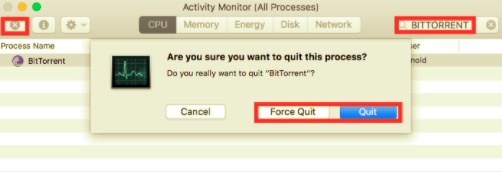
2. 使用垃圾箱卸載 BitTorrent
To remove BitTorrent, open the Applications folder in the Finder, search for it, then drag it to the Trash (in the dock). You can click the icon and move to Trash by pressingCmd + Delor choose the File and 移到廢紙簍.
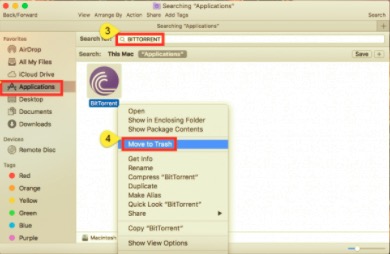
3. Delete All Related Files of BitTorrent
Go to the Finder's Menu Bar, open the "Go" menu, and select the entry: | Go to Folder... and type in the following location for the Application Support folder: ~/Library
從庫文件夾中刪除所有與 BitTorrent 相關的項目。 BitTorrent 支持文件可以在以下目錄中找到:
~/Library/Application Support/BitTorrent Web~/Library/Preferences/com.bitTorrent.btweb.plist~/Library/Caches/com.bittorrent.BitTorrent~/Library/LaunchAgents/com.bittorrent.plist
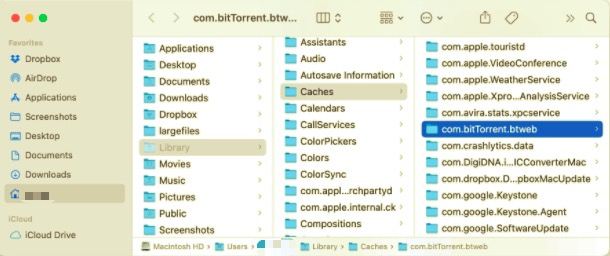
4.清空垃圾箱完成卸載
刪除所有 BitTorrent 的服務文件後,清空垃圾箱並重新啟動 Mac。 BitTorrent 然後將從您的 Mac 上完全卸載。
第 3 部分。如何在 Mac 上自動卸載 BitTorrent
毫無疑問,在 Mac 系統上刪除應用程序比在 Windows 計算機上容易得多。 但是,手動刪除 BitTorrent 並完全清除其所有殘留物對於 OS X 新手來說似乎既乏味又耗時。為什麼不嘗試一種更簡單、更快捷的方法來完全擺脫它呢?
如果您想節省卸載 BitTorrent 的時間和精力,或者您在將其刪除到垃圾箱時遇到問題,或者您不確定哪些文件或文件夾與 BitTorrent 相關聯,您可以使用專門的第三方卸載程序. 強烈建議您使用 PowerMyMac 只需點擊幾下即可在 Mac 上卸載 BitTorrent。
PowerMyMac的卸載程序是一個強大的工具,可以幫助您從 Mac 中完全刪除不需要的、損壞的或不兼容的程序。 這個應用程序會幫助你 省時間 因為不是在不同文件夾中查找和搜索相關文件,PowerMyMac 的卸載程序將為您完成任務。 現在,讓我們看看 BitTorrent 刪除過程是如何工作的。
- 下載 PowerMyMac,安裝並啟動該應用程序。
- 要讓應用開始掃描 Mac 上已安裝的所有程序,請選擇 卸載 進而 瀏覽.
- 掃描完成後,所有程序的列表會出現在卸載屏幕的左側。 在該列表中找到您不需要的應用程序,或將其名稱輸入右上角的搜索框中以快速找到它。
- 當您從該列表中選擇一個應用程序時,與其關聯的文件將顯示在右側。 只需選擇不需要的項目,然後單擊 清潔 按鈕; 應用程序及其相關文件將被刪除。
- 一個“清理完成" 將出現彈出窗口,通知已清理了多少文件以及硬盤驅動器上現在有多少可用空間。

部分4。 結論
當您擁有 Windows PC 時,卸載不需要的程序很簡單,但正如您所觀察到的,當您擁有 Mac 時,情況就不同了。 某些 Mac 軟件或應用程序甚至更難從設備中刪除。 該文章介紹瞭如何手動和使用應用程序在 Mac 上卸載 BitTorrent。
但是,手動卸載 BitTorrent 對您來說可能既費時又不方便。 許多用戶很難找到 BitTorrent 的相關文件。 這就是為什麼使用只需點擊幾下即可刪除應用程序和任何相關文件的程序更有效的原因。 這篇文章解釋瞭如何使用 PowerMyMac的卸載程序 完全刪除 BitTorrent 和相關文件。 您現在可以輕鬆知道使用此方法已從 Mac 中刪除了所有不需要的文件。



